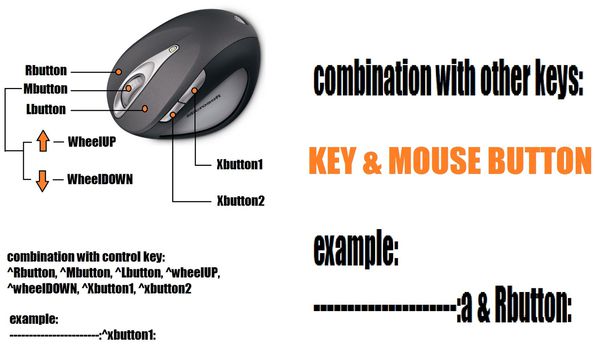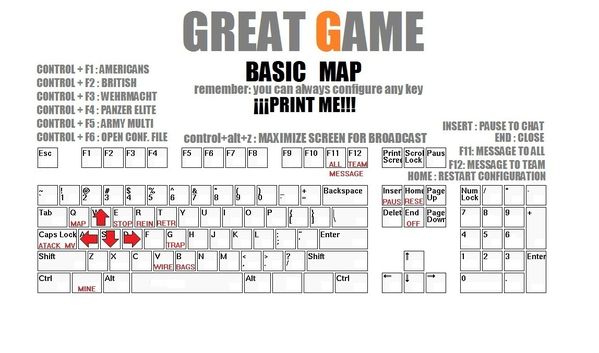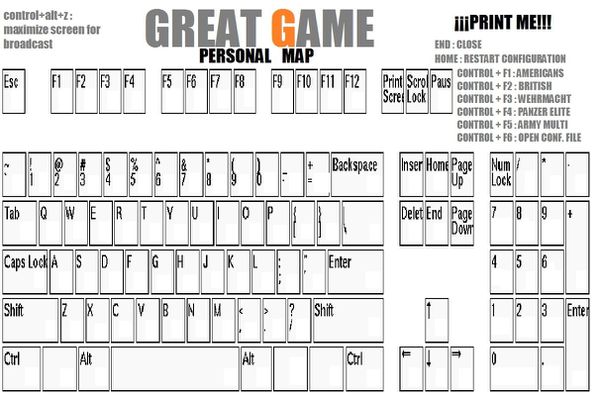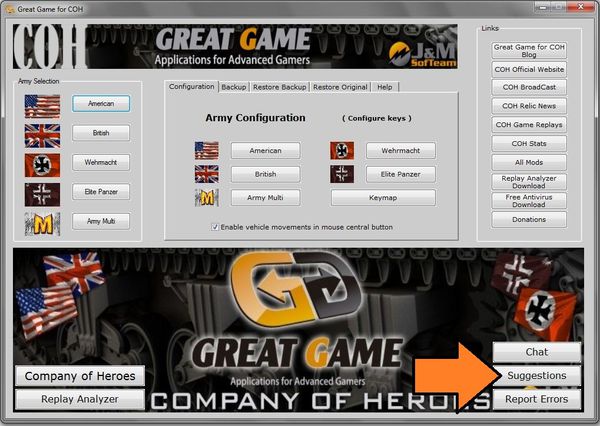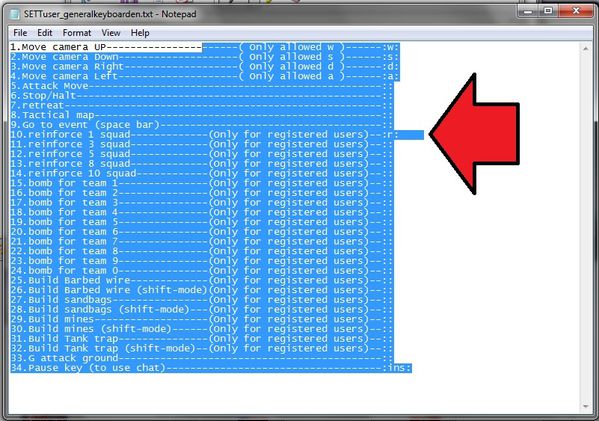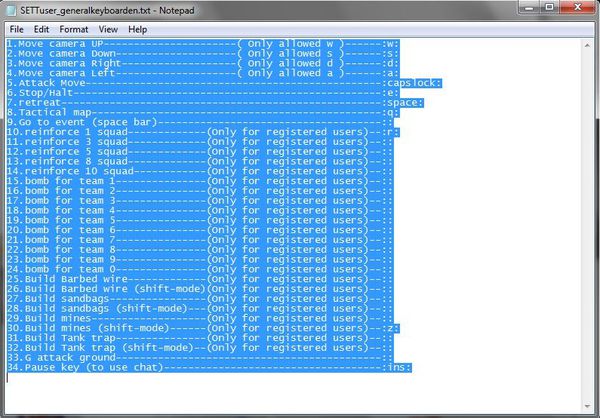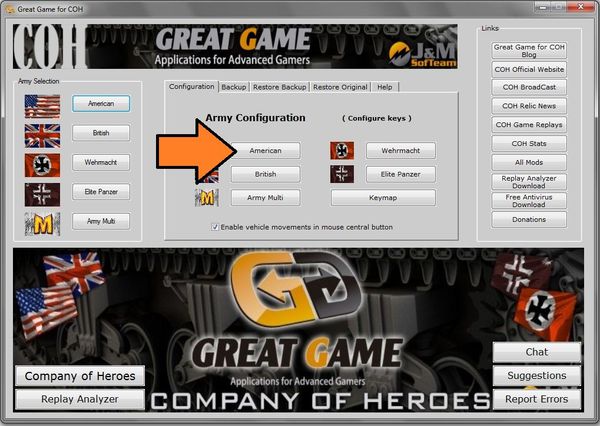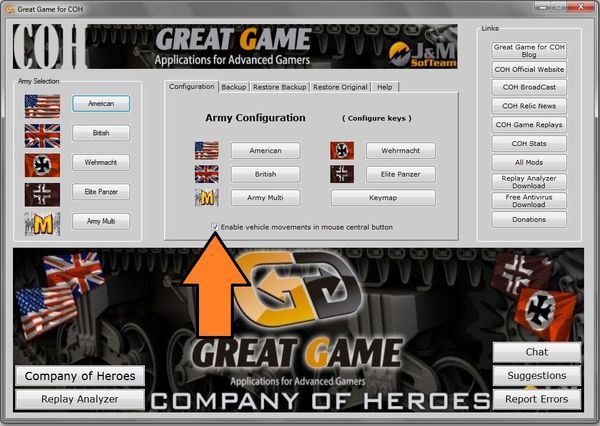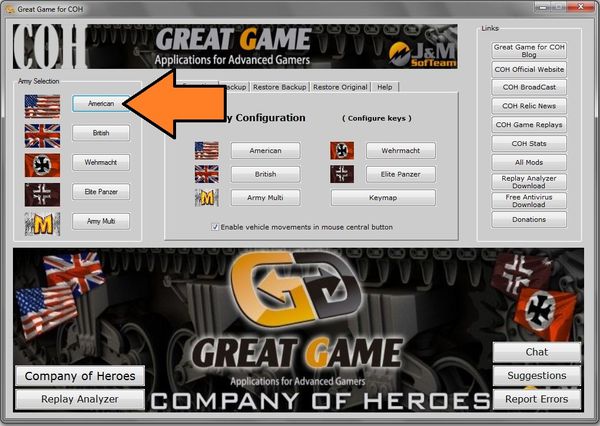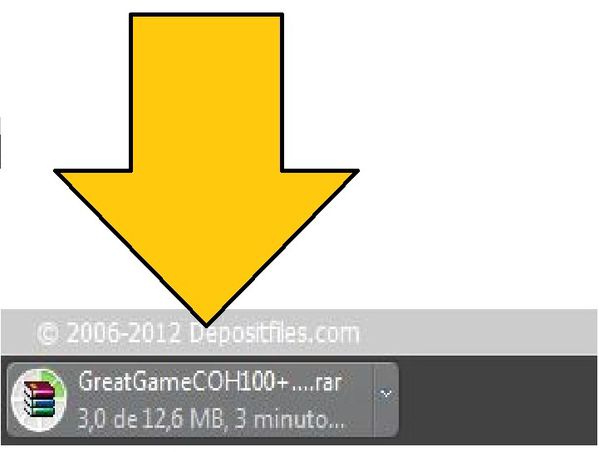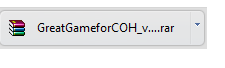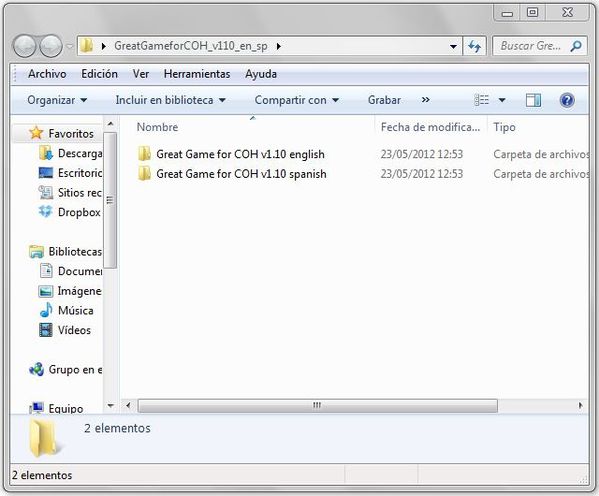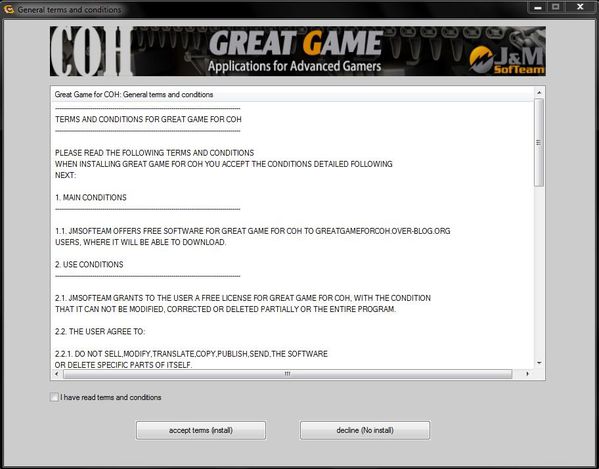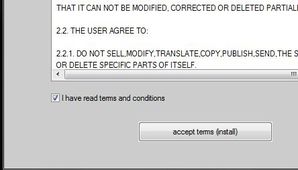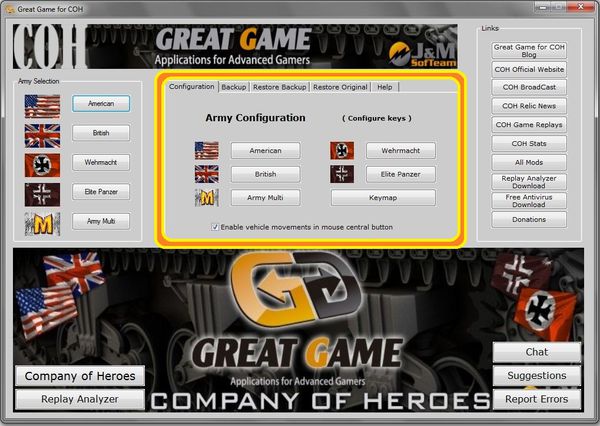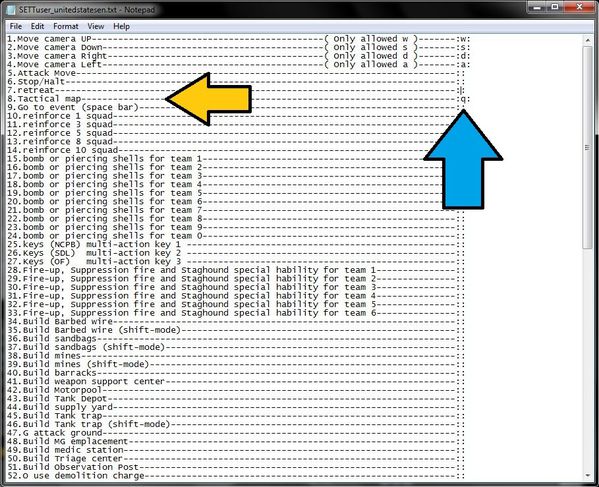THE DIFFERENT KIND OF KEYS IN "GREAT GAME FOR COH" ARE:
1-Default Keys: You will be able to redefine the original COH keys, offensive movement, tactical map, launch grenade, etc ...
2-Continuous construction keys (mode-shift): You can build barbed wire, sandbags, tanktraps and mines in queue mode without pressing the shift key (Shift)
3-Camera Movement Keys: Allow keys (WASD) for camera movement.
4-Unit reinforce Keys: Allows you to reinforce one, three, five, or ten squads at once, to its maximum capacity pressing only one key.
5-Chat Keys: You can send messages ingame without pausing the script. Team chat and All chat can be configured on keyboard keys.
6-Units Keys: Allows you to build any unit just by pressing one key.
7-Special keys for movement: will allow you to move vehicles safely in order to protect them from enemy fire.
8-Soft keys: Allows you to perform the functions of five keys into one key. For example, the key 25 on British Keyboard, which lets a single key to perform all actions that normally do with these five keys: V, X, M, F and C.
9-Special keys team action: They allow you with only one key (must have been previously defined the team number) bomb, shoot, freeze, etc ... only will be necessary to move your mouse into the desired location and use the key. Not necessary to remove the view from the field to select the unit good for Calliopes/Howitzers/mortars.
10-Upgrade keys: They allow you to upgrade one or more skills without having to move your camera out of the battle zone.
11-Build structure key: Build any structure pressing one button, bunkers, trenches, buildings, trucks, etc ...
HOW CONFIGURE KEYS IN "GREAT GAME FOR COH":
In order to create a custom keyboard you have to open the Customize tab, inside you will find the different keyboards to configure.
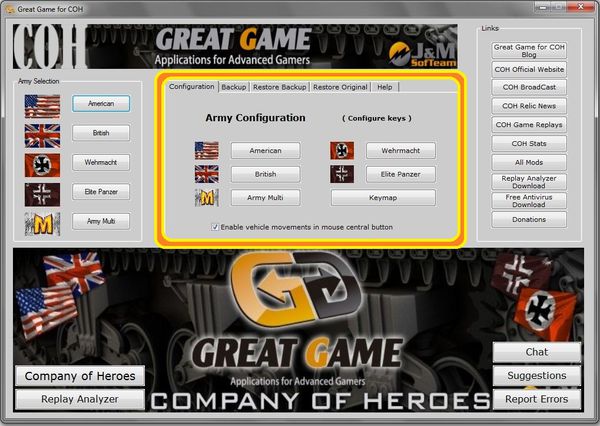
To configure a keyboard you have to push the button of the army you want to modify and it will open a configuration file (TXT).
Per example on the american button, as shown in the following picture.
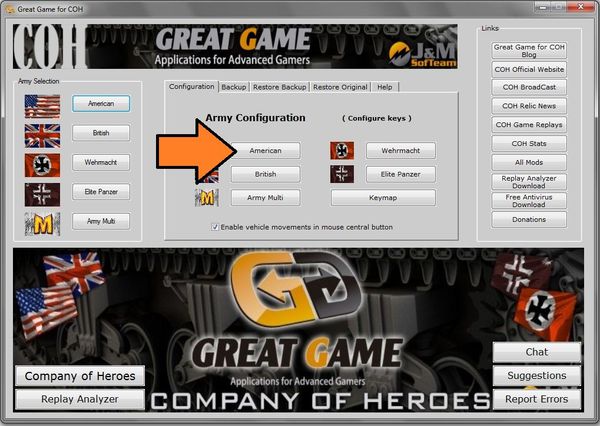
To set a keyboard you have to press the corresponding army and open the configuration file.
example:
sticky bomb throwing--------------- :g:
(With this configuration, press the "G" with a selected squad will launch a sticky bomb.)
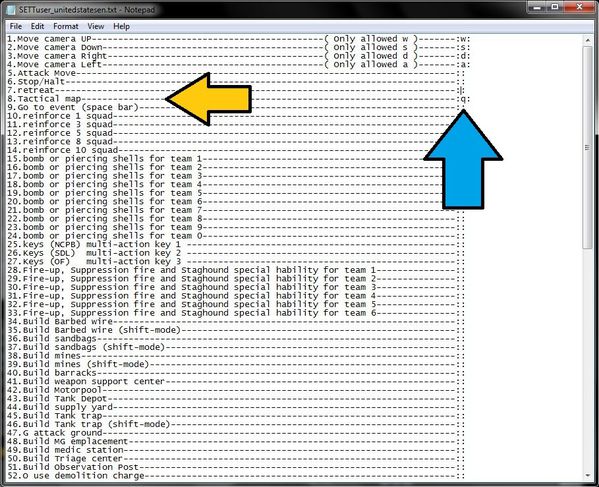
After completing your changes save the document and press the army in the Selection army menu.
You can also use shortcuts to configure armies. In order to do this, select an army and press LEFT CONTROL + F6 and you will see the TXT file configuration. Once corrected and saved, press the "start" to reload the army script and enable your changes.

You will also find 3 more tabs:
Backup tab: Make backups of configuration files of your custom armies.
Restore configuration tab: Restores the backup configuration files of your custom armies.
Restore original tab: Reset the configuration files.

KEYS AVAILABLE TO CONFIGURE KEYBOARD
Here are the keys, combinations and buttons that you can use to customize your army script.
(Remember that if you want to keep the original function of a key game you must not assign a different function to that key.)
example:
grenade throwing--------------- :f:
To use combined keys you need to use "&" key.
example:
xxxxxxxxxxxx--------- z & x: (the action is executed when you press X and Z simultaneously)
MOUSE buttons:
LButton - left mouse button
RButton - right mouse button
MButton - middle button or mouse wheel
WheelDown- mouse wheel down
WheelUp - mouse wheel up
WheelLeft - middle mouse wheel to the left (if you have your mouse)
Wheelwright- middle mouse wheel to the right (if you have your mouse)
XButton1 - third mouse button (if your mouse allows it)
XButton2 - fourth mouse button (if your mouse allows it)
KEYBOARD Buttons:
Space- Spacebar
Tab- Tab
Enter- enter (not recommendable to use it)
Esc- Escape
Backspace- back (not recommendable to use it)
Ins- insert
PgUp- page up
PgDn- Page down
Up- arrow up
Down- arrow down
Left- left arrow
Right- right arrow
ScrollLock- ScrollLock
CapsLock- CapsLock
Lwin- left windows key
Rwin- right windows key
Lcontrol- control left (not advised unless it is for combinations)
Rcontrol- control right (not recommended unless it is for combinations)
LShift- left shift (not recommended unless it is for combinations)
RShift- right shift (not recommended unless it is for combinations)
You can also use the media keys on your keyboard
(Depends on your keyboard if allow it)
Browser_Back
Browser_Forward
Browser_Refresh
Browser_Stop
Browser_Search
Browser_Favorites
Browser_Home
Volume_Mute
Volume_Down
Volume_Up
Media_Next
Media_Prev
Media_Stop
Media_Play_Pause
Launch_Mail
Launch_Media
Launch_App1
Launch_App2
You can also use the numeric keypad depending on whether active or not numeric lock.
Numlock OFF Numlock ON
NumpadIns Numpad0
NumpadEnd Numpad1
NumpadDown Numpad2
NumpadPgDn Numpad3
NumpadLeft Numpad4
NumpadClear Numpad5
NumpadRight Numpad6
NumpadHome Numpad7
NumpadUp Numpad8
NumpadPgUp Numpad9
NumpadDot (.) NumpadDel
NumpadDiv (/) NumpadDiv (/)
NumpadMult (*) NumpadMult (*)
NumpadAdd (+) NumpadAdd (+)
NumpadSub (-) NumpadSub (-)
NumpadEnter NumpadEnter

KEYPAD CONFIGURATIONS:
There are five keyboard settings for COH Great Game J & M SofTeam: USA Keyboard, British Keyboard, Wehrmacht Keyboard, Panzer Elite Keyboard and Multi-Army keyboard.
In summary:
-American Keyboard: 165 configurable keys
-British Keyboard: 133 configurable keys
-Wehrmacht Keyboard: 163 configurable keys
-Panzer Elite Keyboard: 144 configurable keys
-Army Multi-Keyboard: 92 configurable keys

GENERAL KEYS:
Once selected your custom keyboard (ARMY SELECTION: American, British, Panzer Elite, Multi-Army or Wehrmacht) these are the default defined keys:
HOME: Reload script
INSERT: PAUSE key (to use the chat outside the game, can be modified with any other key)
END: CLOSE THE PROGRAM
LEFT CONTROL + F1: LOAD U.S.
LEFT CONTROL + F2: LOAD BRITISH KEYBOARD
LEFT CONTROL + F3: LOAD WEHR KEYBOARD
LEFT CONTROL + F4: LOAD PANZER ELITE KEYBOARD
LEFT CONTROL + F5: LOAD MULTI-ARMY KEYBOARD
LEFT CONTROL + F6: LOAD TXT FILE FROM SELECTED KEYBOARD FACTION
MIDDLE MOUSE BUTTON: DRAG MOVEMENT FOR VEHICLES (effective for backmove)
CONTROL + ALT + Z: MAXIMIZE SCREEN FOR BROADCAST
TEAM CHAT: F12 (can be configured)
ALL CHAT: F11 (can be configured)
J&M Softeam